ZOOM DISPUTE RESOLUTION GUIDELINES
It is our goal to meet the requirements of our clients and to resolve disputes virtually as may be required from time-to-time. We have prepared these virtual dispute resolution guidelines to help you facilitate through the process of a virtual mediation, arbitration or many of our Decisional Services offered, all online.
TECHNICAL GUIDELINES
Retired Judge Dispute Resolution Services online hearings are hosted by Zoom, and their cloud-based video conferencing software. To be successful in accessing the online Zoom platform for your mediation or other online services, you will need access to the following equipment:
- Laptop or desktop computer with these features:
- Web camera
- Microphone
- Headphones (optional)
- Zoom has a mobile app, which you are able to use from your smartphone, tablet, iPad, or similar device.
- A really strong, secured internet connection.
- It is not recommended for many reasons but you may also participate telephonically if you are not able to video conference.
ABSOLUTE CONFIDENTIALITY REQUIRED
It is imperative to maintain confidentiality in all phases of your hearings. You must adhere to the following guidelines:
- Use a secure internet connection and do NOT use a public wi-fi network.
- Make sure that you are in an enclosed private space where outside parties cannot hear you.
- No third parties are allowed to be present during the mediation.
- Be absolutely certain that you are not in a public space.
- Recording any part of the hearing or any part of the session is strictly prohibited.
- Private chats are prohibited.
PRIOR TO YOUR HEARING
At some point prior to the hearing, you will receive a Zoom hearing confirmation from us via email, which will contain a Meeting Link, your Meeting ID and Meeting Password.
Please click on the Meeting Link at least five minutes before the hearing. You may be prompted to download the Zoom Meeting application on your computer.
If you are using your phone for audio, you will be prompted to enter a Participant ID.
After you enter the Meeting Password, you will enter a virtual Waiting Room. The mediator or arbitrator, as the host of the meeting, will admit you to the online hearing from the Waiting Room.
BREAK-OUT ROOMS
For mediations, each party and their lawyer(s) will be placed into a separate virtual break-out room, which is similar to an in-person mediation private conference room.
When you are in your break-out room, you will not be able to see or hear the other parties, and they will not be able to see or hear you. The break-out rooms are totally private.
The mediator will periodically join your break-out room to confer with your party. If anyone else is in the break-out room, you will be on standby.
SCREENSHARING AND OTHER ISSUES
All meeting participants will have the ability to share their screen. With this capability, photographs, exhibits, PowerPoint presentations, or just about anything else that may be on your screen.
TECHNICAL DIFFICULTIES
If you have technical difficulties or lose your connection to the hearing:
- First, try to log back into the meeting using the same Meeting ID and Meeting Password that was initially provided to you.
- If you are unable to log in, please call the mediator, Judge Padrick at 757-403-8150 who will attempt to immediately assist. Please let the mediator know immediately that you are no longer in the meeting.